Not the author of this but thought it may help some people
How to find what NAT type you have.
If you want to know if you are open, moderate or strict. Go to the find game part of MW2 multi-player and look at the bottom of the screen, it will say NAT type then open, moderate or strict. If you want to see your NAT type number, then in your ps3 go to, Settings > Network settings > Settings and connections Status list.
NAT Type 1 is when you are connected directly to your modem with your ps3 by Ethernet cable. This is the best way to see if the problem is your equipment or a ISP or sever issue. So always try this first to see if it corrects your issue. If your problem is solved by a direct connection to your modem then the problem is somewhere with your router/ps3 settings or your equipment is starting to fail. If it does not correct the issue then you need to contact your ISP about the issue for help.
NAT Type 2 is when you are connected through a router into a modem. Now you can have three types of NAT type 2, open, moderate, strict. These are associated with router firewalls, ports and upnp settings. Best way to get open is to set your ps3 up with a static ip address in a DMZ in your router. Explained below.
NAT Type 3 is port restricted. This means by default specific ports an options like chat, video, etc are disabled. This is usually associated with a combo DSL modem/router setups an/or your ISP is blocking the ports. If you have this setup, the guide may not be helpful to you. If so you need to contact your ISP for help or possibly buy your own modem and separate router, so you can have access to your own router admin settings, that a DSL combo modem/router usually prohibits you from having access to.
Note: If you have a ADSL/cable all in 1 wireless or combo modem/router. Just plugging in a ethernet cable does not have the same result as bypassing the router on a normal setup. Because your router and modem are one unit so there is no way to bypass the router part of the unit to achieve a NAT type 1 connection.
Strict
This is the worst possible setup. You can play/talk to other gamers that have a NAT Status of Open and no-one else
Moderate
Better, but not ideal. You can play/talk to other gamers that have a NAT Status of Open and Moderate and no-one else
Open
The best experience, you can play/talk with all other gamers.
================================================== ================================================== =========
PUTTING YOUR PS3 IN A DMZ
Firstly you may be wondering what a DMZ is, this stands for a demilitarized zone. It really means that rather than opening just one port on your routers firewall you are actually opening every single one. Port opening is another simple process, however it takes a bit of time to find exactly what ports need opening, and sometimes, the ports listed may not solve the problem you have.
There is no risk regarding security/virus' etc when using this with the ps3, Your router will only send the traffic through to the DMZ that you have specified via static Ip address.
Putting your PS3 into a DMZ is not a bad thing, and is much easier than opening port for the reason listed above.
Now you may need to do this for some of the following reasons:
* Not being able to join rooms
* Not being able to speak over a headset
* Not being able to hear over a headset
* Not being able to join games which are hosted by certain people
* Getting kicked from rooms with friends
* Constant dropping of games
* Stuck at Searching for games
* Any problems to do with lag, connectivity to the PSN or game specific servers, especially if your computer will connect to the Internet, but PS3 won't.
* Problems with media server connections. (Note)I strongly recommend having this option turned off during online play or during updates. It will create significant lag and sometimes stop you from receiving game updates.
Now on with the guide.
The Guide!
To put your PS3 into a DMZ (To be done on the PS3 Console)
First off, you will need to assign your PS3 a static Ip address. This means that every time your PS3 connects or "talks" to your router, the router will assign it the same internal IP address. You need to do this because IP addresses typically run in series. So for example, if your PS3 is the second device communicating with your router, then it will be assigned an ip address of 192.168.1.3. However, if you choose to use your PS3 without the computer being on, the assigned IP address your PS3 has will be 192.168.1.2. As this is different, and obviously will change, it would be stupid setting a DMZ up on one of the above Ip addresses, unless your PS3 was the only device that would ALWAYS connect using that specific IP.
Ok before you get started you will need some info from your network, this is how you will get it.
To get the exact Default ip address and DNS severs address of your router you should go to your pc and do this.
Start
Run
Type in cmd [Hit Enter]
A black screen will open this is called command prompt.
Type in ipconfig /all [hit enter]
This should come up with all the Ip addresses to do with your computer and the network. The addresses you will need to enter in this next option is listed as "Default Gateway" and "DNS severs" .
Write down your Default gateway address, should look something like this 192.168.1.1 an your DNS servers address, should be two DNS sever numbers. For example, Primary DNS 26.95.226.30 the next one will be one number up from the first one like this, Secondary DNS 26.95.226.31
Ok back to the ps3 settings now that we have that info.
To make sure that your PS3 is always assigned the same internal IP address/static IP by your router, you will need to go to the "Settings > Network Settings > Internet Connection Settings" option on the PS3 Cross bar menus.
*You will be presented with an option that says easy or custom choose custom.
*Next you will be asked Wired connection or wireless. Obviously, you will choose the option which refers to you. If choosing the Wireless option you will need to input the security details in use on your router *If you are not currently using wireless security, I strongly recommend you do so ASAP* *I also strongly recommend using a wired connection for best results.
*After choosing your connection type you will see a option for Auto-Detect or Manual Settings. Choose Manual Settings.
*You will then see a option for speed and duplex. Choose Auto-Detect.
*You will then see a option for Ip address settings. Listing Automatic, Manual or PPPoE. Choose Manual.
*You will then see it asking for these listed in this order.
*IP Address - This will need to have the Static IP address/internal IP for your ps3 in it, you create this IP. Note: your static Ip address will need to resemble you default Ip address. Example your default should look something like this 192.168.1.1 so when you make your static you are just changing the last set of numbers shown in example here by the (.xxx) (192.168.1.xxx) Personally, I use 192.168.1.151. I use this because it is extremely unlikely my Router will ever automatically assign this IP Address to a device, as I will never have 150 other devices connected to the same system.
*Subnet Mask - Is always set to 255.255.255.0
*Default Router - Will be listed under Default Router in cmd after doing ipconfig /all You wrote this down
*Primary DNS - Will be listed under DNS severs in cmd after doing ipconfig /all You wrote this down.
*Secondary DNS - Will be the second number listed under DNS severs in cmd after doing ipconfig /all You wrote this down
After entering all of these IP Addresses, you will now hit the x button or the "right" button on the D-Pad.
*This will take you to a screen which says "MTU" at the top choose automatic for this setting.
*Next you will see Proxy sever. Most of you will choose DO NOT USE. You do not want to use a proxy server unless you connect to the Internet using one, however if you do use one I can be of no help to you.
*Next you will see a UPnP setting. You should choose enable UPnP. Most routers supports it. It is supposed to be a automatic port opener. It is kind of redundant to use, but shouldn't hurt anything. If you get errors when you test the connection later on, then turn this off and try again. NOTE: If you are having issues receiving game updates and or being booted from games during online play, matchmaking issues, stuck connecting to severs. try disabling or enabling UPnP if it is enabled.
Save your connection and go to the next step here about setting your router up before testing your Internet connection on your ps3.
To put your PS3 into a DMZ (To be done on the PC)
Now head over to your PC, and load up your Internet browser. In the Address Bar, (The place where you put
WWW.) type the Default IP Address of your router (one of the addresses you wrote down after doing cmd
ipconfig /all . It will most likely resemble 192.168.1.1
This will take you to your Router Configuration Page.
There may be a security login page or popup. You can try admin/admin or user/admin also just try leaving the user blank and just putting admin in the password spot, Try all caps as well, These are common defaults to try.. If you don't know the Username and password then try here Default username and passwords brought to you by PortForward.com or Google your router for the default login, check on your router label or call your ISP. *I strongly advise setting a new password an user once inside your routers admin settings.
Every router interface differs from another, and depending on what router firmware update you last installed, router interfaces can differ, even on the same model routers. This means that you will need to search the router config page yourself. You are looking for any mention of "DMZ" or "DMZ Host" allot of times these are listed under applications and gaming in your router.
When you have found this, it will ask you generally to input the IP Address of your DMZ Host/ destination, which is just the static IP address you assigned to your PS3 earlier, my example was 192.168.1.151, so we'll stick with that. Then click "apply/save" or similar.
You should then turn off everything running on your home network. PS3, PC, Router etc. This is solely to make sure that the changes are applied as soon as possible.
Once it all comes back on run the Internet connection test on your ps3. If everything was done right you should have no issues and be showing a NAT type 2 in your connections and status list in your ps3. Then go into MW2 multi-player to find game and you should see it says NAT type open at the bottom of the list.
This should fix most if not all of the problems as listed earlier in this guide, and probably some other issues.
================================================== ================================================== =========
QoS
If you have a local network with allot of traffic an it is causing you lag. Like multiple computers and a ps3 all running off the same router. Some routers have a setting called QoS. This stands for Quality of Service.
It allows you to assign the priority of where you want your bandwidth(INTERNET speed) to go. These usually go off your mac address, static Ip address or if you are on a wired connection the Ethernet port you are plugged into. If you were able to follow the guide above you should be able to figure this out on your own. These settings are to different between models of routers to make a guide. But for the most part you just need to enter one of the addresses or ports mentioned above. Then select low or high priority for that specific device. Once again if you have issues doing this do a search on the web with your router and model # and QoS. This should give you some advice on your specific setup.